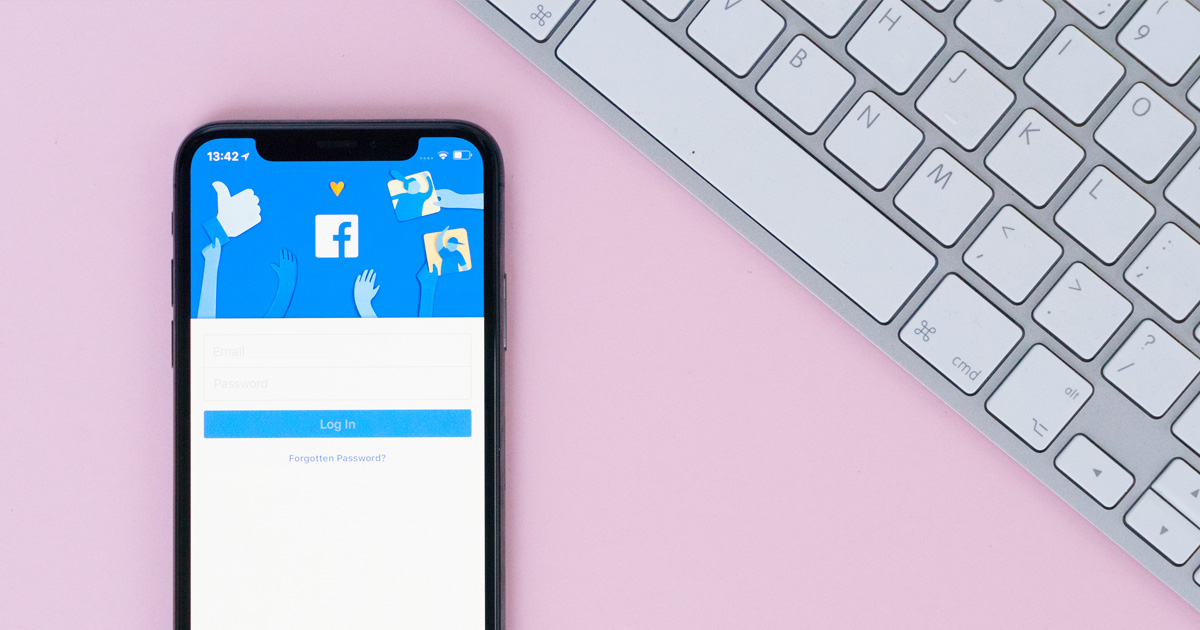Facebook is a popular social media network that mainly serves the purpose of socializing with your friends, family, colleagues, and acquaintances. Ever since the digital era has taken over, Facebook has unstoppably remained at the top. It is indeed one of the initial social media platforms to launch and grab the audience’s attention by storm. With over two billion users globally, it has become the largest social media network currently. Facebook is, undoubtedly, proactive at understanding its users’ needs and implying them. Facebook has given its users the ability to change or modify their profiles as they would like. It is possible to set a profile that you prefer using adjustable privacy settings, basic information, and general profile settings. You will learn how to change your name on Facebook in this blog.
STEPS TO CHANGE FACEBOOK NAME
Since Facebook is accessible across all devices like laptops/desktops, and smartphones, there are two ways to changing the name on Facebook. We will discuss the steps for changing your Facebook name using desktop and smartphone.
FACEBOOK NAME CHANGE: DESKTOP
To know how to change your Facebook name using the desktop, please follow the steps mentioned below.
- Open your web browser – Google Chrome, FireFox, or Microsoft Edge
- Enter Facebook.com in the URL of the browser and press Enter to launch the official Facebook page
- Please insert your username and password to login into your account
- After you log in to your account and locate a downward triangle at the top-right corner of the News Feed – click on it to reveal a drop-down menu
- Click on Privacy & settings from the menu and then select Settings
- A new settings page should open now on your screen; please click on the first option in the left column – General
- After you click on General, extended General settings should open on the page’s right side
- The first option on your right is Name with an Edit option right next to it – click on Edit
- You should see a box with three columns; First name, Middle name, and Last name
- Please enter the necessary changes in this box and click on review changes
- Next, enter your password
- The last step for how to change your Facebook name is to click on Save changes
Changing your name on Facebook using a desktop is a relatively easy task. With just a few clicks, you can change your name. Now that we know the process to change your Facebook name, let’s discuss how to do the same using your smartphone.
FACEBOOK NAME CHANGE: SMARTPHONE
Fortunately, you do not have to access a desktop each time you wish to change your name. You can do it on your smartphone as well. To know to change your name on Facebook using a smartphone, please follow the steps mentioned below.
- Locate the Facebook icon (Letter ‘F’ with a blue background) on your smartphone’s menu and tap on it to launch it
- If you do have your account open on your Facebook mobile application, please enter your credentials to log in to your account
- Locate the three parallel lines at the bottom-right of your iphone and bottom-left of your Android device – tap on it to reveal a menu
- Please scroll down the menu to locate the Account settings and tap on it to open
- Tap on General to open General settings
- You should see your name in General settings, tap on it to change your name
- Make the necessary changes in your name and tap on Review changes
- The last step to how to change your Facebook name is to enter your password and tap on Save changes.
Using the steps mentioned above, you should be able to change your name on Facebook using your smartphone. Now that you know how you can change your Facebook name let’s take a few things into consideration.
NAME STANDARDS FOR CHANGING NAME ON FACEBOOK
Before you imply the steps to how to change your name on Facebook, you should be familiar with specific standards that you have to follow. Below are the Profile name standards set by Facebook; please read them to avoid any mistakes during the process.
- You cannot include symbols, repeating characters, punctuations, and numbers in your name
- You can’t put characters from multiple languages in your name
- Facebook disallows the professional or religious titles in your name
- You cannot place words or phrases in the place of your name as Facebook doesn’t accept it
- Lastly, steer clear of offensive or suggestive comments while selecting your name on Facebook
- The name should a name that your friends call you in everyday life, so you are easier to find on Facebook
- You can include your nicknames or your middle name in your name
- Facebook lets you list another name on your account if you wish to; it displays on your profile in a bracket next to your name
- Facebook strictly prohibits impersonating anyone or anything
- You can learn about Facebook’s Community Standards on Facebook itself
You have learned about Facebook and how you can change your name on Facebook using your desktop or smartphone. The elaborated instructions will help you guide through the process, and the process itself is easy to follow. If you need more assistance throughout the process, please visit our other blogs. You will find proper instructions for such tasks so you can carry them out quite quickly.